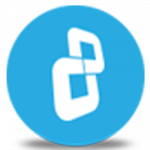Delete with Wiping
BCWipe is a file shredder tool. Using the 'Delete with Wiping' command, which is available in the context menus of the 'My computer' window, you can delete and wipe a file or folder, or delete files and folders in groups. Watch how to permanently delete files with BCWipe or see step-by-step instructions to use the handy right-click menu.
Wipe Free Space
Delete files, then wipe without a trace. Using this command, available in the context menus of the 'My computer' window, you can completely and permanently and remove all traces of previously deleted files, also known as Data Remanence. Watch how to wipe free space with BCWipe or see step-by-step instructions to use the handy right-click menu. For SSD, review these instructions.
Wipe Browser History
BCWipe can permanently delete files associated with your web browsers and completely wipe all traces of your Internet history: cache, cookies, browsing history, search history, saved passwords, last active tabs, etc. Supported web browsers include the latest versions of Internet Explorer, Mozilla Firefox, Google Chrome, Opera, Brave, Dissenter and the new Microsoft Edge. Watch how to permanently delete internet history with BCWipe.
Wipe User Activity
BCWipe can wipe names of files opened with Windows components and other popular applications. Names stored on a subfolder or in Windows Registry can be wiped. View detailed information about every entry, such as in the Find History list. Individual entries can be wiped without deleting the whole list.
Wipe Swap File
The swap file is a Windows system file that is used for virtual memory support. If you are working on a file or document (even one that has been encrypted), Windows will copy all or part of it in an open unencrypted form to the swap file on your hard disk. Encryption keys, passwords, and other sensitive information can also be 'swapped' to your hard drive. Even if you use all the security features in the latest versions of Windows, simply investigating the swap file in DOS mode with readily available tools may allow for significant data retrieval. BCWipe offers the option to wipe unused portions of the swap file to ensure your total security.
Swap File Encryption
The BCWipe CyrptoSwap utility allows you to encrypt the Swap File, which provides you with additional security. Supported symmetric algorithms and key lengths: Rijndael 256-bit key (Cipher Block Chaining Mode), Blowfish 448-bit key (Cipher Block Chaining Mode), GOST 28147-89 256-bit key (Cipher Feedback Mode), Twofish 256-bit key (Cipher Block Chaining Mode).
Wipe File Slack
File slack is the disk space from the end of a file up to end of the last cluster used by that file. You can turn file slack wiping on or off before running BCWipe commands in order to wipe file slack after you delete files.
Wipe MFT Records & Directory Entries
Prevent recovery when you delete files. The file system records the names and attributes of files to a special area of your disk drive (so called 'directory entries' for FAT and MFT for NTFS). When a file is deleted, the corresponding directory entry is modified by the file system which makes it invisible to Windows and to you. However, most of the information still exists and the name and attributes can be restored using any recovery utility. BCWipe shreds directory entries and MFT so that the information can never be recovered.
Wipe Directory Slack Space on NTFS Drives
The NTFS directory node is a special file that contains names of files and subdirectories. Like any other file, the directory node/entry has slack space which may still contain names of deleted files, as well as other deleted data.
Wipe Temporary Data Stored in NTFS Log File
NTFS is a journaling file system that uses the NTFS Log ($LogFile) to record usage history of the file system.
Wipe Compressed or Encrypted Files
Compressed or encrypted files cannot be wiped by conventional methods. BCWipe contains an advanced module that can read disk sectors at a low level, enabling BCWipe to effectively wipe compressed or encrypted files and perform an advanced low-level verification of the wiping process.
BCWipe Task Manager
Administrators now have complete flexibility for choosing what to wipe, when to wipe it, and how to wipe it. Lists of recently used files are removed from the File Menus of specific programs. Wipe your Internet Cache, Cookies, History, etc. Wipe the entire swap file. Wipe selected Registry Keys and user activity history stored by Windows.
Log File Viewer
Log Viewer is a convenient tool to survey the log file generated by the wiping process. With Log Viewer users can monitor the wiping process while it is running. View is customizable by hiding/showing columns. Log Viewer can filter the file by selected text string or highlight all the strings containing the selected text. For Transparent Wiping the Log Viewer reports the process that initiated the deletion.
Disk-Level Verification
BCWipe contains the special module that can read disk sectors on a low level. Due to this module, BCWipe can run advanced verification of wiping process by reading results directly from physical disk sectors. Administrator rights are required to run this type of verification.
Reserved Space Manager
Wipe Free Space can be a time-consuming process. Modern large disks with terabytes of free space could take several days to complete. BCWipe's new Reserved Space Manager saves time by preserving the wiped space in a clean state. Learn more
Hexadecimal File Viewer
Verify wiping after you delete files. Using the Hexadecimal File Viewer, you can examine contents of files after wiping. This utility is useful for investigating the quality of the wiping process, for example when you use a custom wiping scheme.
Automatic Update Utility
BCWipe includes an Automatic Update utility which actively monitors Jetico's latest software updates and enables users to receive them automatically.
Notification System
The latest version of BCWipe provides users with an alert if excessive amounts of junk or recoverable files, such as shadow copies, builds up on their system. Users can then choose to immediately wipe this data by executing a one-click command that is available within the alert message. BCWipe can further be automated to delete similar types of files without requiring any input from the user. Learn more
Transparent Wiping
When you delete files, this feature automatically does the wiping. Jetico uses a higher level of protecting deleted information from unauthorized recovery - BCWipe's Transparent Wiping. After Transparent Wiping is easily activated on your computer, BCWipe will automatically wipe files and folders and all their contents when deleted. You no longer need to worry about securely erasing all traces of every single sensitive file you've been working on. Once you delete files or folders, BCWipe's Transparent Wiping wipes files and takes care of the rest.
The primary advantage for users running Transparent Wiping is that it eliminates time-consuming processes to wipe free space, wipe temporary files or wipe old file versions. These tasks are typically necessary because while running an application - such as editing an Office document or browsing the Internet - it creates temporary files, cache objects or other special system files that may contain confidential information, so even after you delete files, traces remain. Transparent Wiping intercepts all 'delete' commands sent by the user or by the system and securely wipes the data files. You can delete files and be confident that data is wiped, and you can rest assured that all temporary files created by Windows or by any application will be wiped when they are no longer needed.
Transparent Wiping securely erases the following sensitive data on the fly: